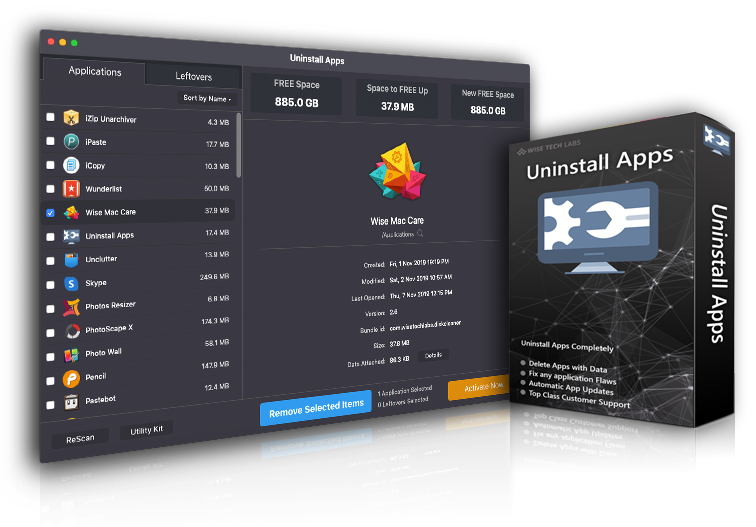100% Safe
Ad-Ware Free
Unlimited Free
Techincal Support
30-Day
Money Back Guarantee
Why Use Uninstall Apps?
Uninstall Applications Completely from your Mac System, with all their residual files and folders! Uninstall Apps is the best application for thoroughly uninstalling applications and their associated files on your Mac. Get a detailed breakdown of what Uninstall Apps is deleting for each app. Get a visual indication of exactly how much space you will free up.

Easy-to-use
Easily uninstall one or several applications in a go by selecting from the Applications list available in left Pane.

Delete Leftovers
Easily delete all residual items related to the applicaton being uninstalled, from every corner of your Mac.

Peace of Mind
Get Peace of Mind by removing all realted items of an app being uninstalled and leaving no leftovers at all.

macOS Big Sur Ready
Ready to work well with the latest macOS Big Sur!
Compatible with Mac OS X 12.6 or later
Uninstall Apps with all their data
Uninstall Apps is the best application for thoroughly uninstalling applications and their associated files on your Mac. Get a detailed breakdown of what Apps Uninstaller is deleting for each app. Get a visual indication of exactly how much space you will free up.
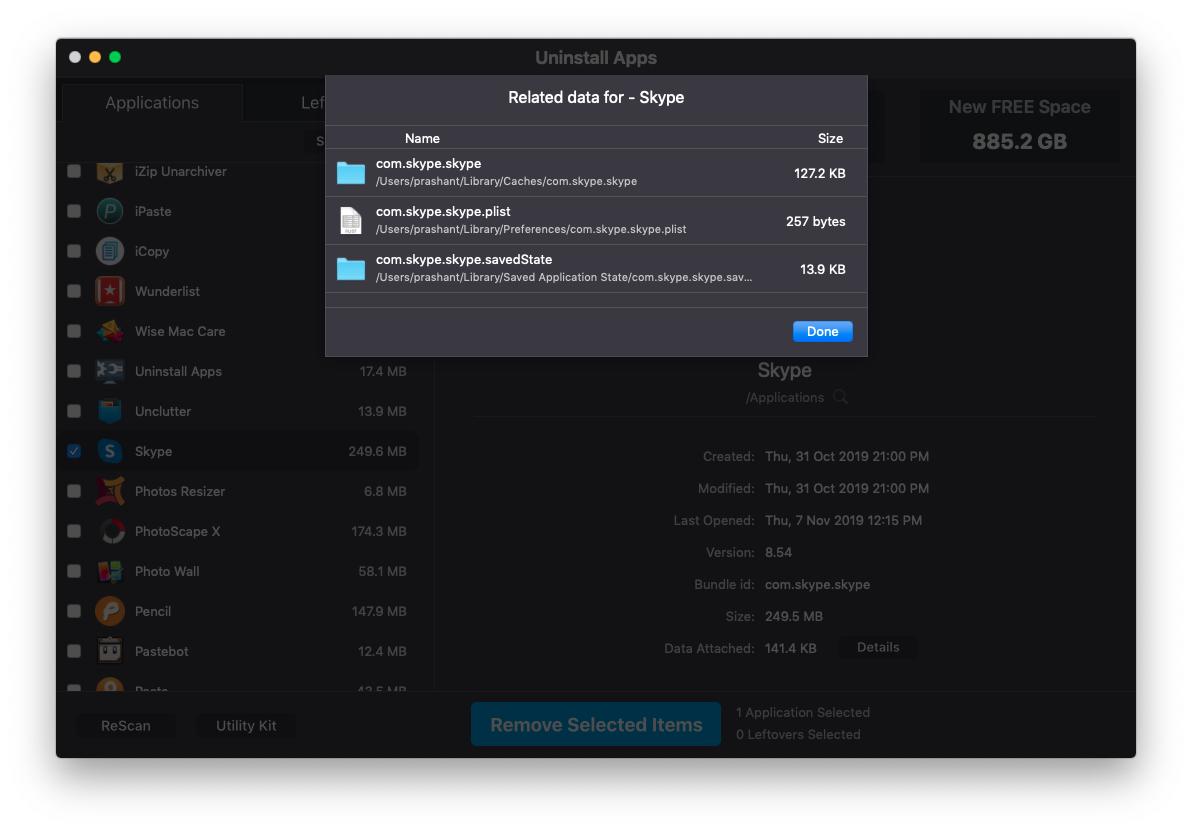
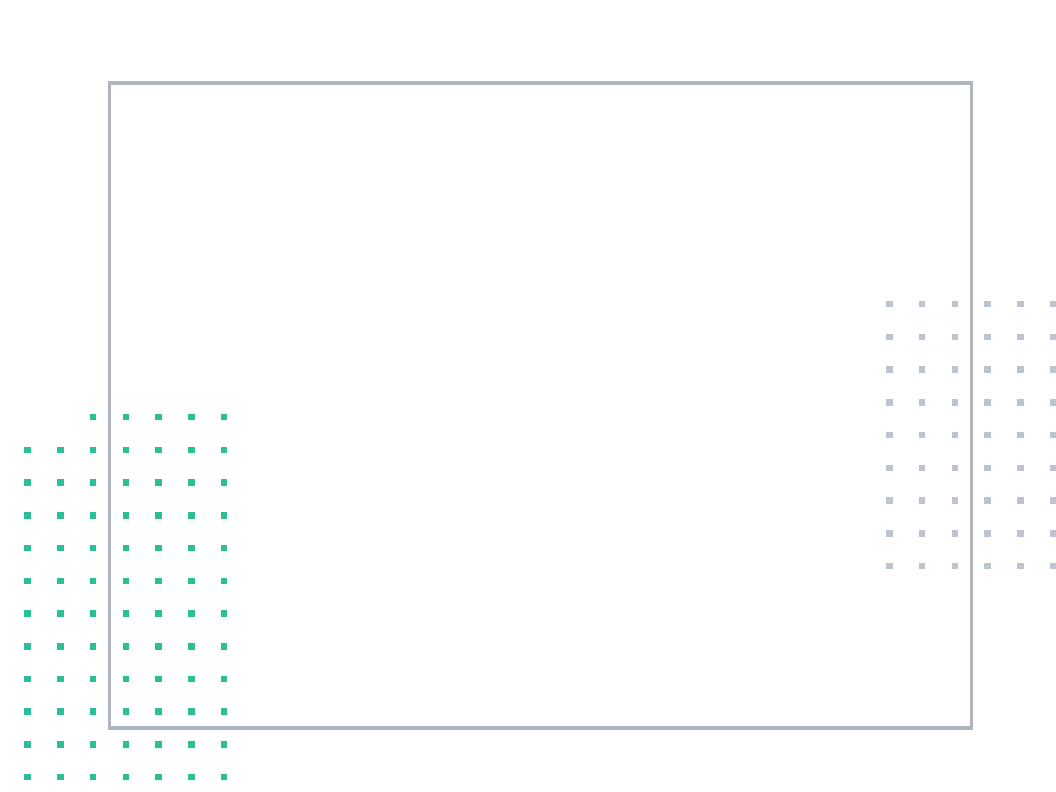
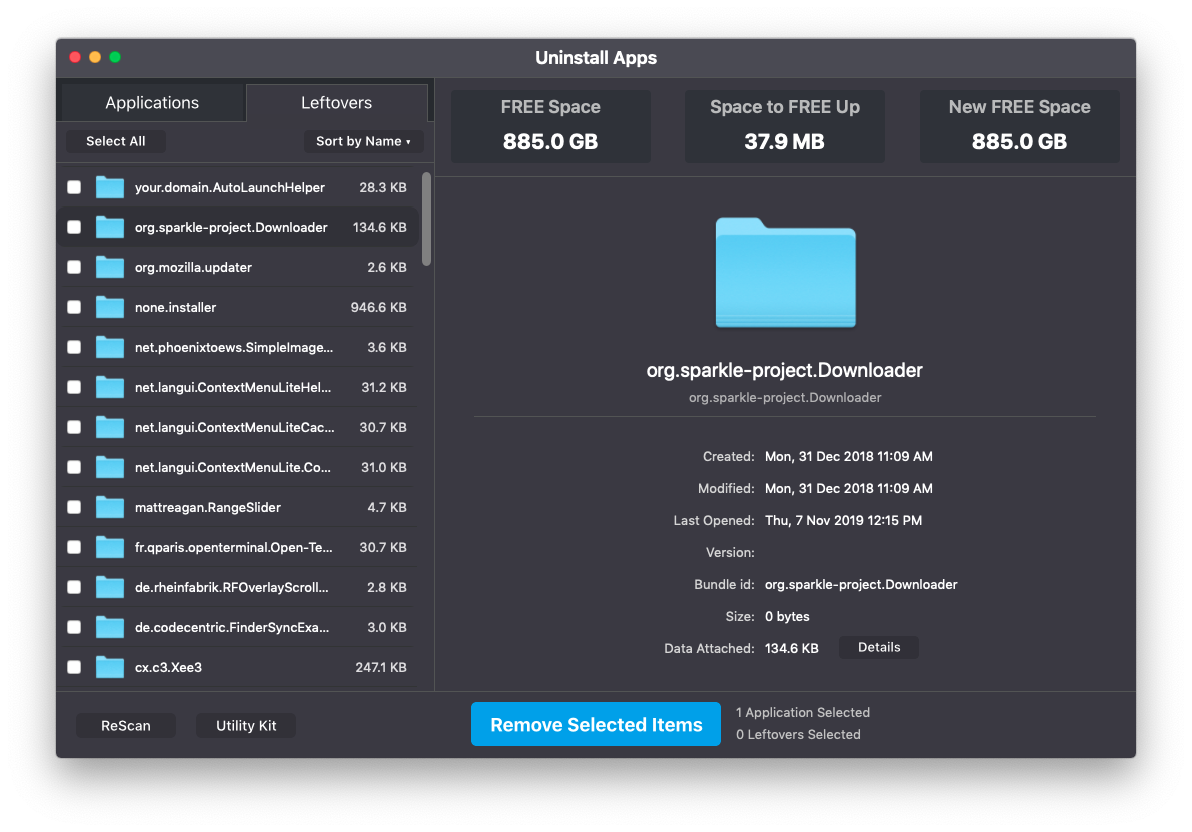
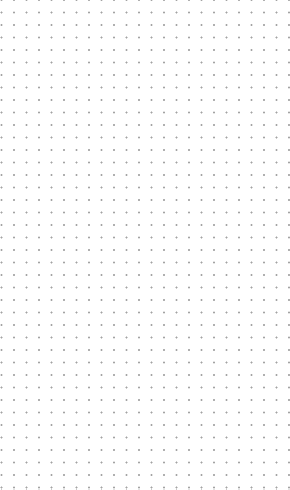
Safely delete all Leftovers
When you manually uninstall apps by moving them to Trash Bins, it is likely that they may leave bhind lot of files and folders which are of no use and may be threat to your Privacy. Find out all the Leftovers of the previously deleted Applications and easliy remove them with one click.
How does Uninstall Apps works?
Uninstall Apps works as easy as 1-2-3. You can quickly launch "Uninstall Apps" app to find and uninstall applications you want to delete from your Mac.
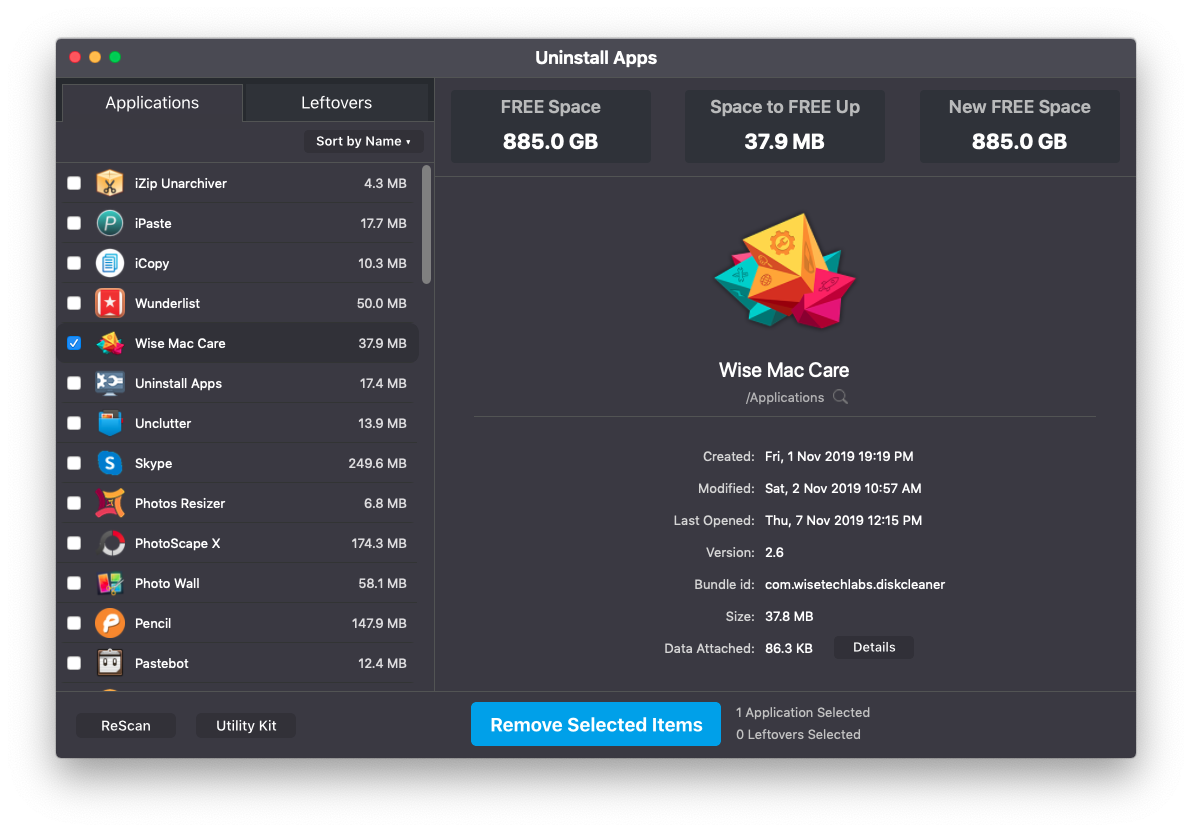
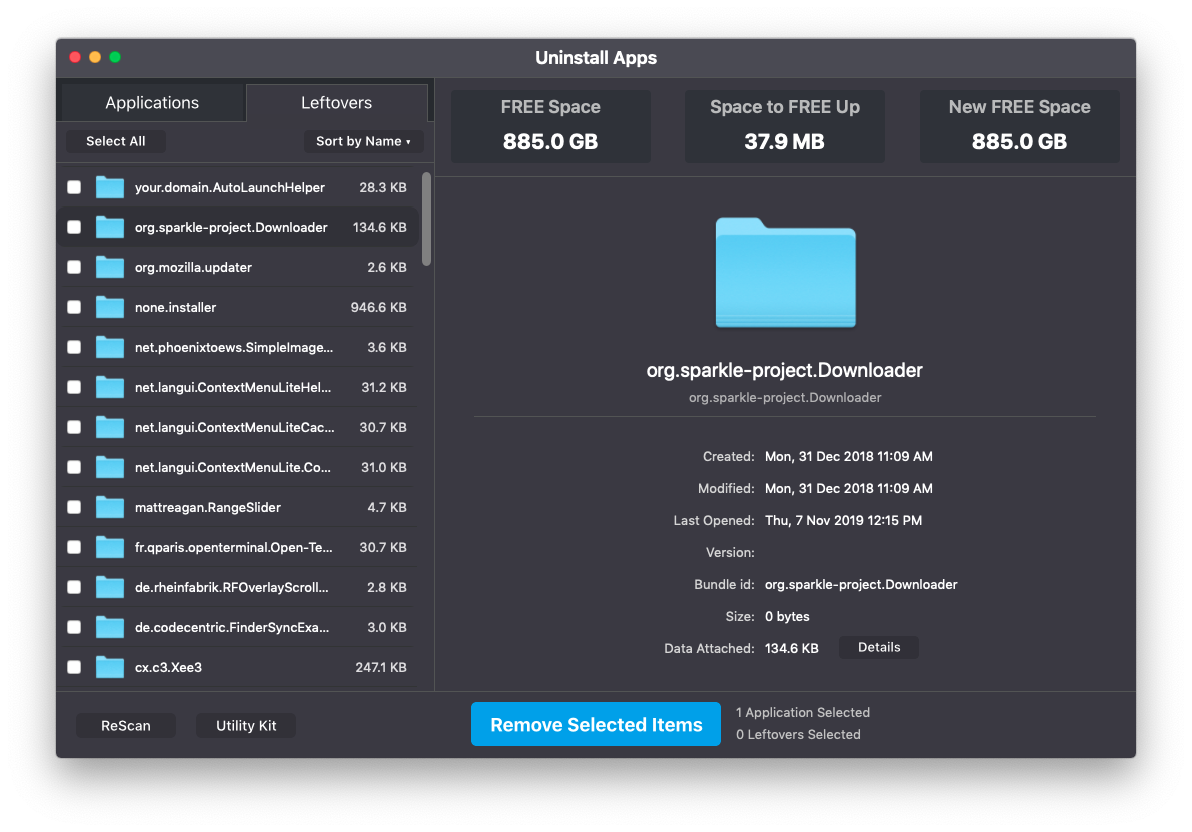
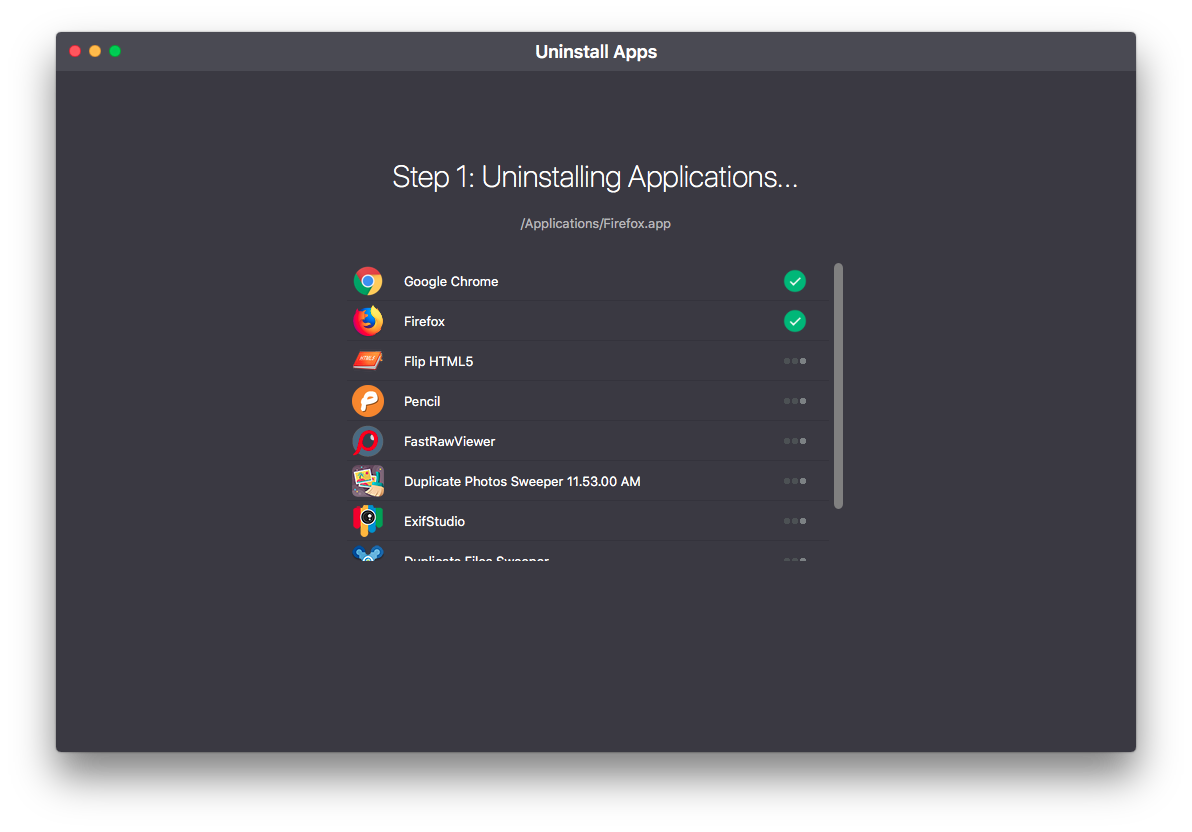
1. Automatic Scan
Launch "Uninstall Apps" and an automatic scan will bring up a list of all Applications that are installed on your Mac.
2. Review and Select
All found applications will be presented in a list for you to review and to be selected for complete uninstallation.
3. Confirm & Delete
Select the Applications you want to delete completely, review details of attached data and proceed to delete them.
Exclusive Pricing Plans
Activate Uninstall Apps by purchasing a Lifetime License or more better upgrade to Wise Mac Care.
 Completely Uninstalls Apps
Completely Uninstalls Apps
 Unilimited Uninstalls
Unilimited Uninstalls Free Extended Download
Service
Free Extended Download
Service Lifetime License
Lifetime License
 Wise Mac Care
Wise Mac Care
 Completely Uninstalls Apps
Completely Uninstalls Apps
 All in One Performance Suite
All in One Performance Suite
 Speed up your Mac
Speed up your Mac Free up gigabytes of Space
Free up gigabytes of Space
 Uninstall unwanted apps
Uninstall unwanted apps Keep your online activity
private
Keep your online activity
private
Frequently Asked Questions
Below are some Frequently Asked Questions for Uninstall Apps
Simply uninstalling apps by moving them to Trash Bins may leave behind a lot of files and folders which are of no use after the App has been uninstalled. Uninstall Apps removes applications from your Mac along with all their residual data.
When you manually delete applicaions by simply moving them to Trash Bins, all its related library files (container files, caches, logs, preferences and so on) are left behind and may affect Privacy. Using Uninstall Apps you can Delete both the app and all its related library files (container files, caches, logs, preferences and so on).
Files deleted using Uninstall Apps are permanently deleted and cannot be recovered. Carefully delete only the Applications that you no longer need.
Uninstall Apps is currently only available for Mac OS. We will soon release it for Windows.
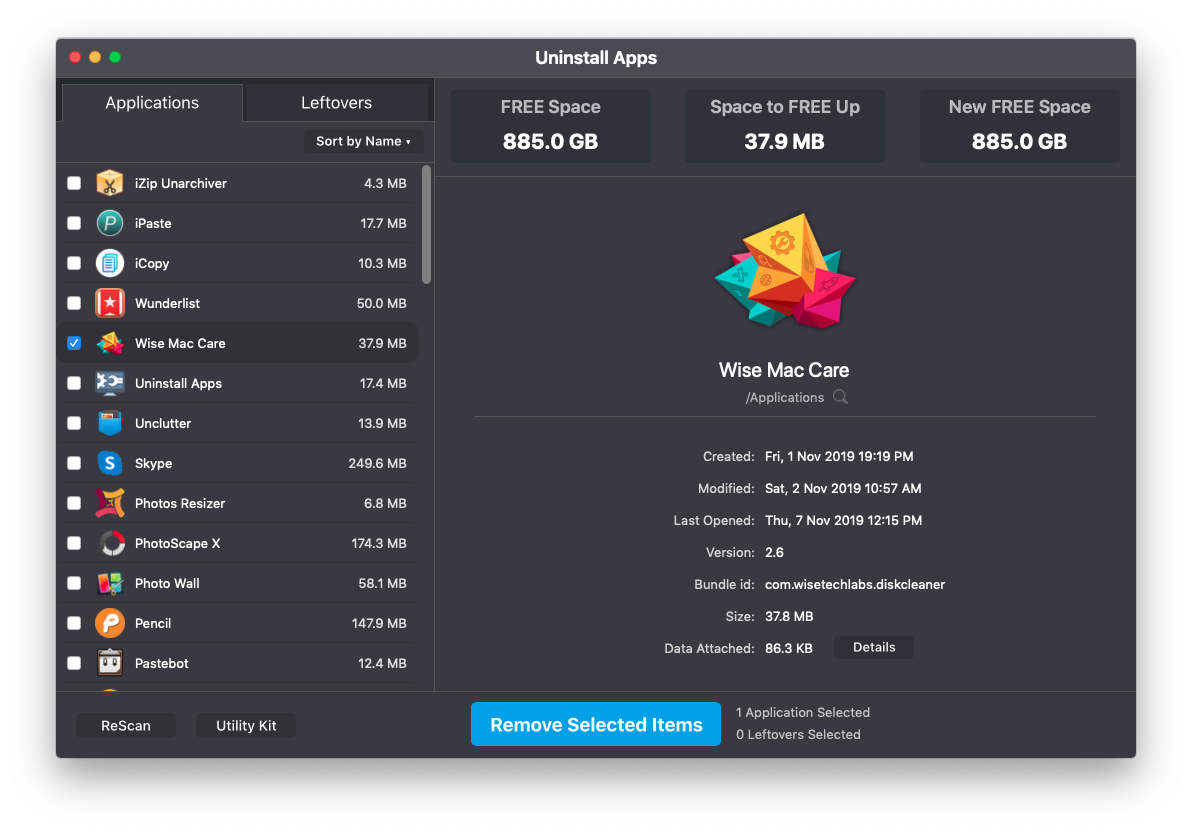
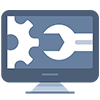
Uninstall Apps
Uninstall Applications Completely from your Mac System, with all their residual files and folders!
Supports Mac OS X 12.6 or later.
Uninstall
Instructions | End User License
Agreement