100% Safe
Ad-Ware Free
Unlimited Free
Techincal Support
30-Day
Money Back Guarantee
Why use Photos Resizer?
Photos Resizer is a lightweight app to resize images in a batch. The available options are Crop Images, Rotate Images, Resize Images, Rename Images, Change format and Optimize selective images. You can perform multiple operations on the batch of images in order.
Photos Resizer Features
Add Images
Add Images to Photos Resizer by simply dragging Photos Library, images or folders with images on the main Window.
Rotate Images
Easily rotate batch of images at a fixed angle or select a value from a slider. Flip the images horizontally or vertically.
Rename Images
Save the images to a new location or same location by renaming them. Various raname options available.
Crop Images
Crop Images by selecting the Crop rectangle or use a pre-specified dimension to apply Crop setting. Aapply the selected settings.
Resize Images
Resize images from as little as 1px up to 10000px without loss of quality. Choose from various resize options.
Change Format
Save the processed images in a different format of your choice. Various images formats are avaiable to choose from.
Add Images
Add Images to Photos Resizer by simply dragging Photos Library, images or folders with images on the main Window. Once the images are added, you will be present with a list of images for your review. Select the images that you want to edit and click Next to start batch editing.
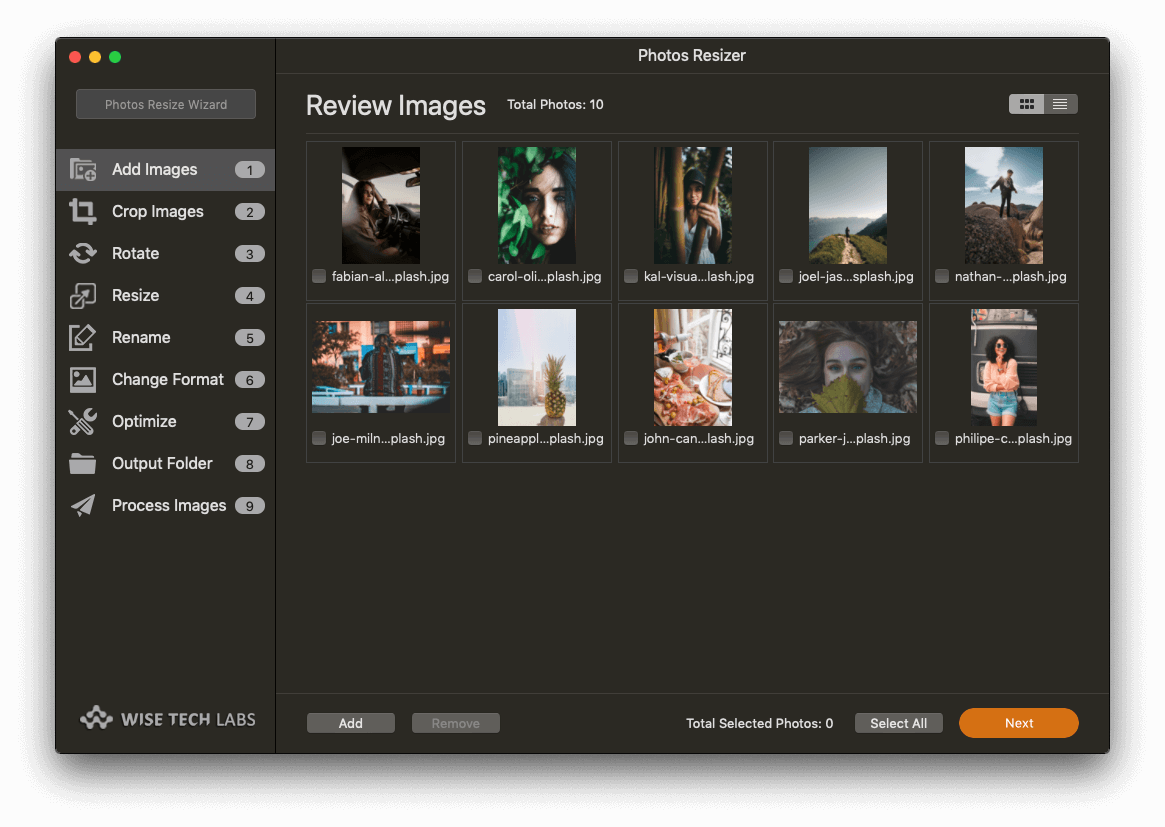
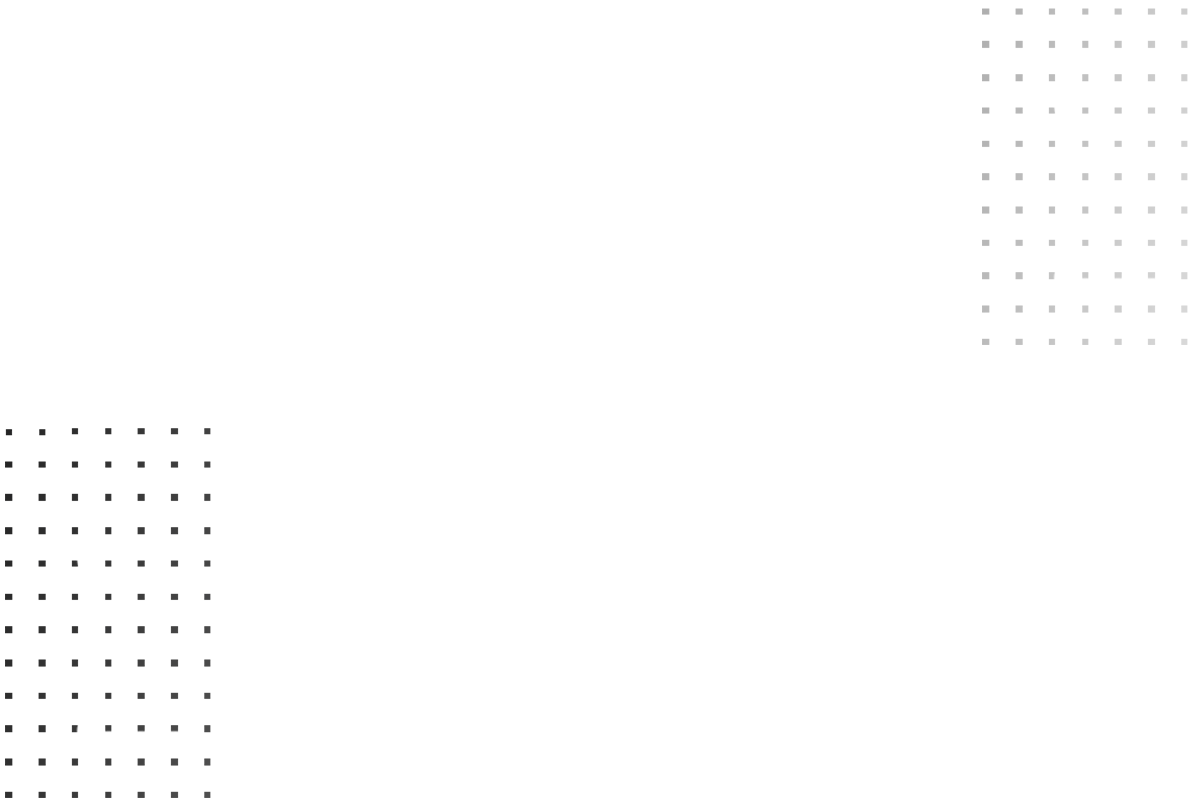
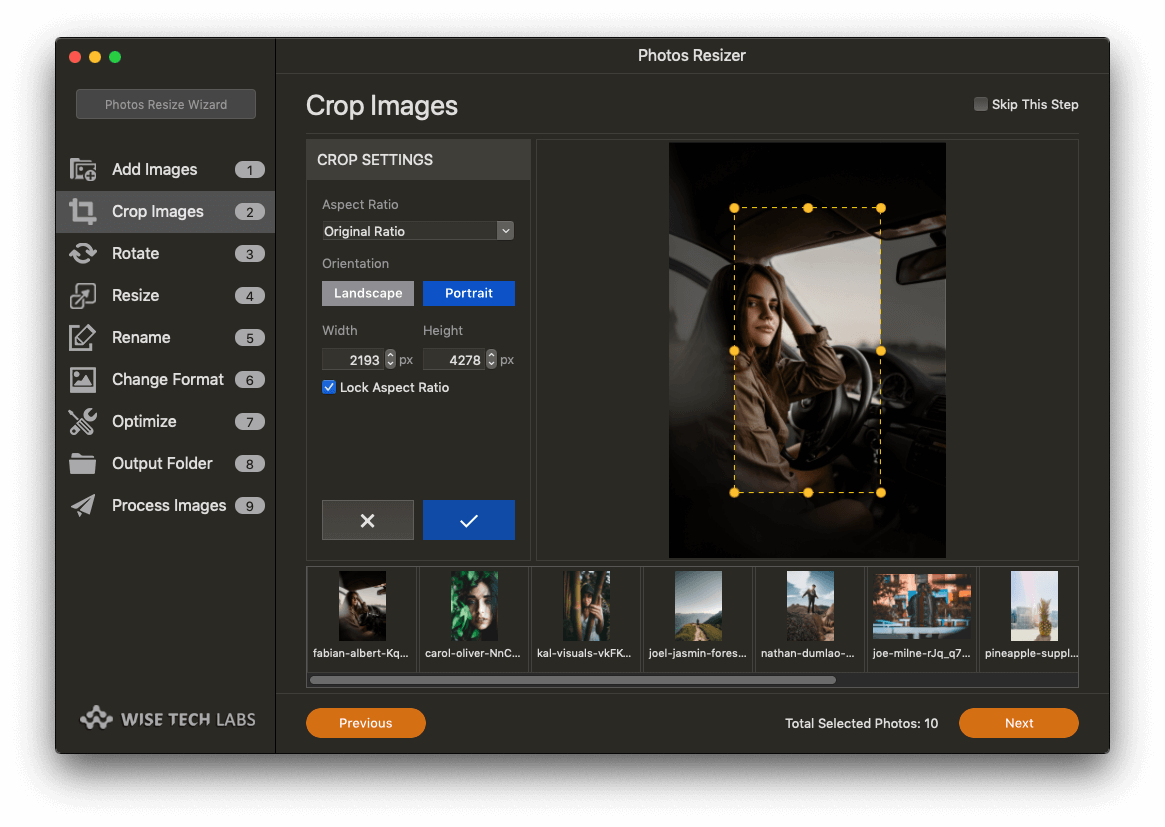
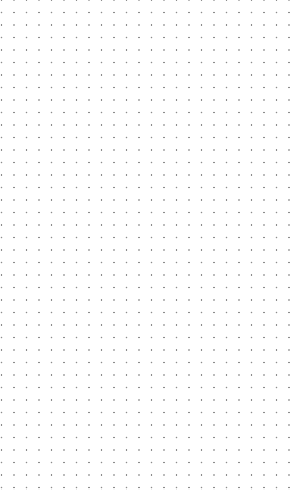
Crop Images
You can crop all the selected images in one go. Various cropping options are available. You can simply draw a frame to crop all the images or use from a predefined setting. Once the crop frame is selected, you need to apply the crop settings. If you are not happy, you can easily revert the applied crop settings.
Rotate Images
Rotate all the selected and cropped images to a fixed angle using the settings provided or to a specific angle using the straighten slider in the Rotate settings. You may even flip the images vertically or horizontally. Please note that the settings are applied in order. That means that on processing, all the images will be cropped first and then they will be rotated.
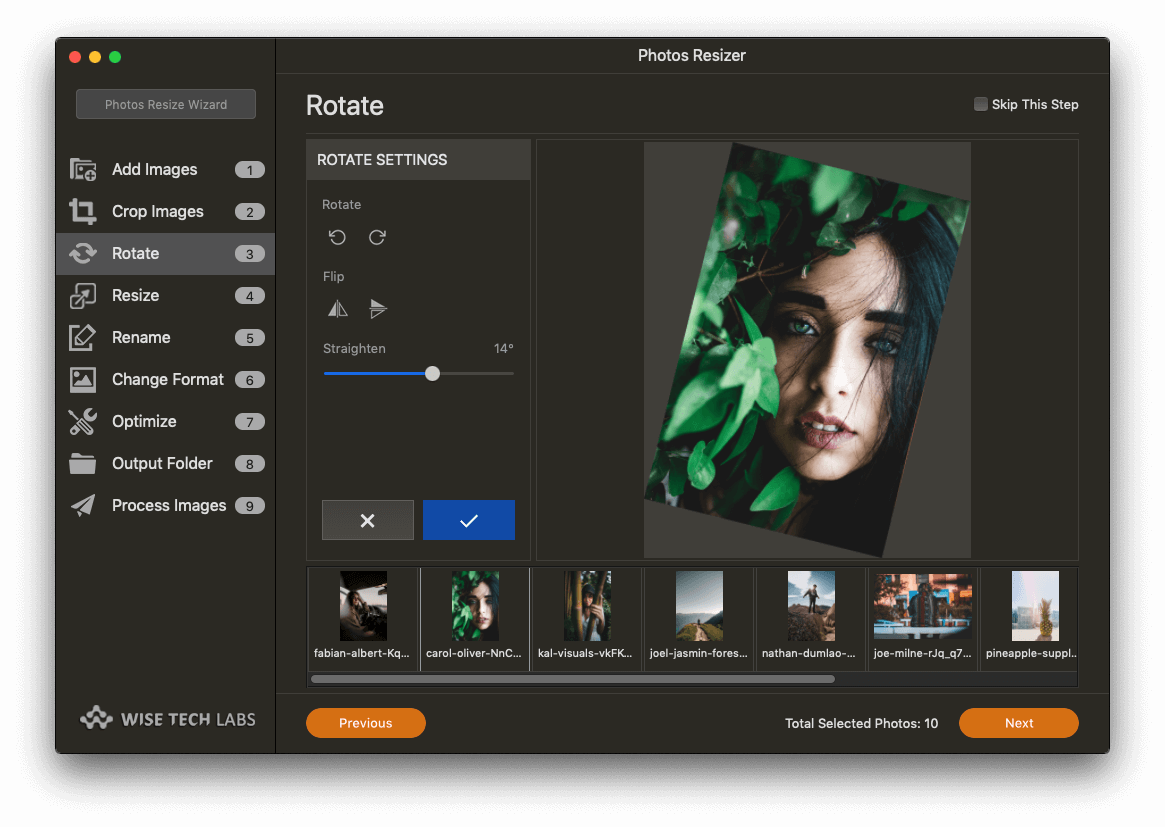
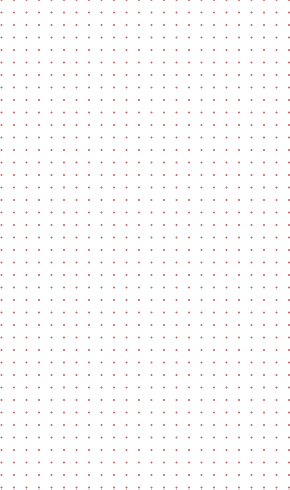
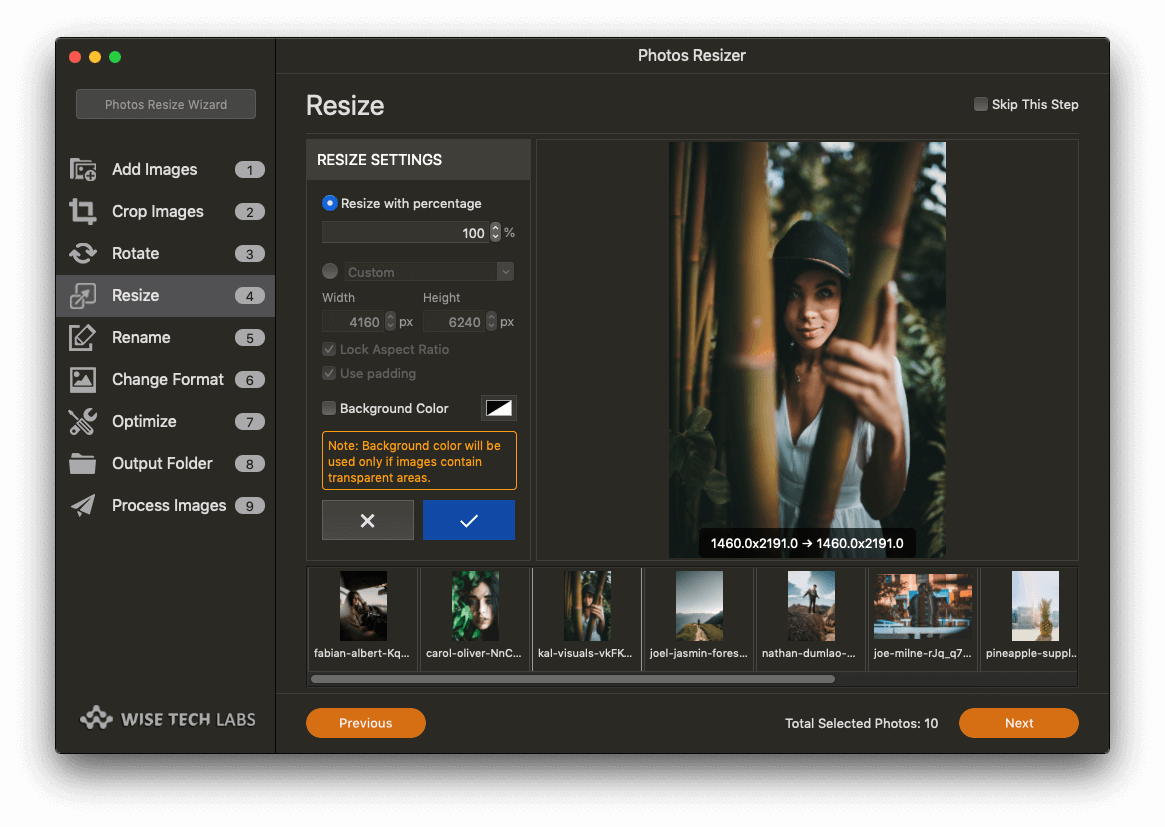
Resize Images
All the selected images can be resized in one go to a similar size. You can select the size to resize your images from the settings provided by giving a resize percentage or by giving fixed size in pixels. You can maintain the aspect ratio or add padding to the images. You can also give background color to the transparent images or keep the transparency as it is.
Rename Images
All the images when processed can be saved to a new location to the same source location with the same name or with different names. Various options are available to rename the images like Adding text to the image names before or after the original name, replacing any text in the names with any string you want. You may even add numbers in the beginning or at the end of the image names.
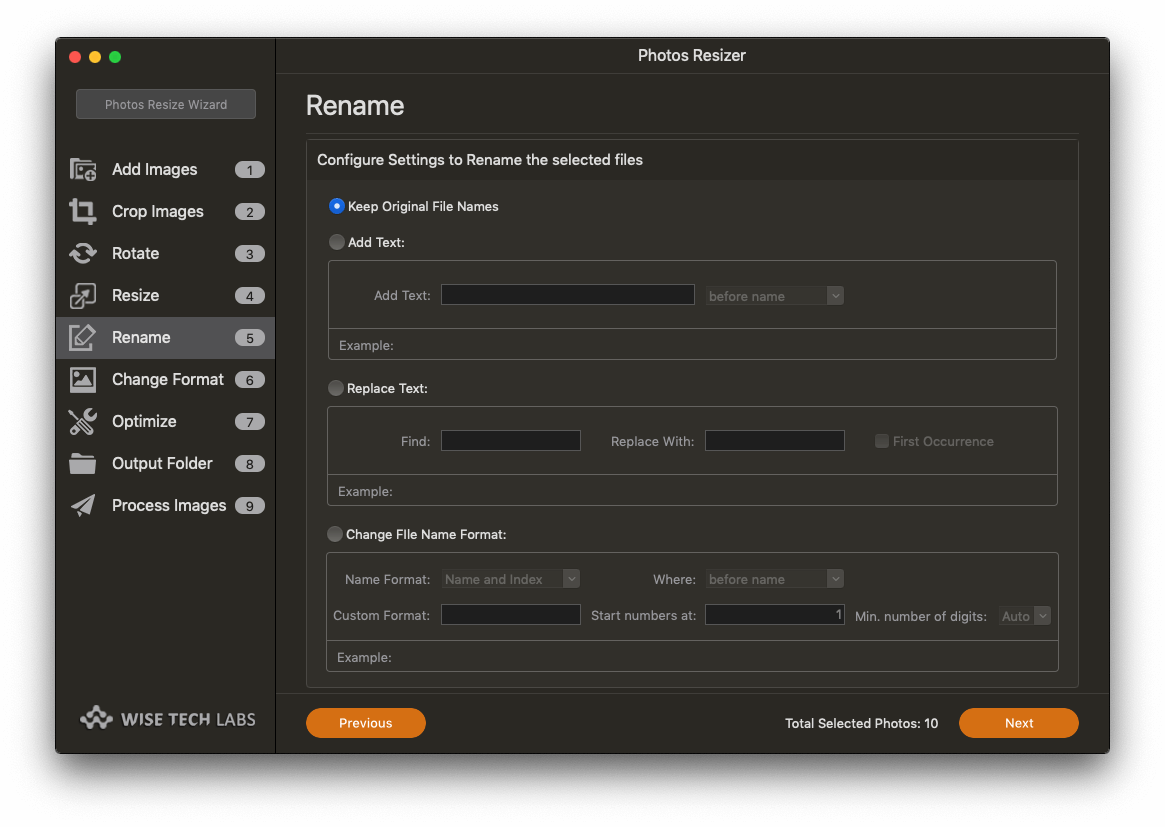
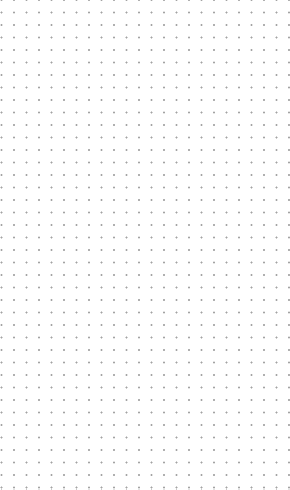
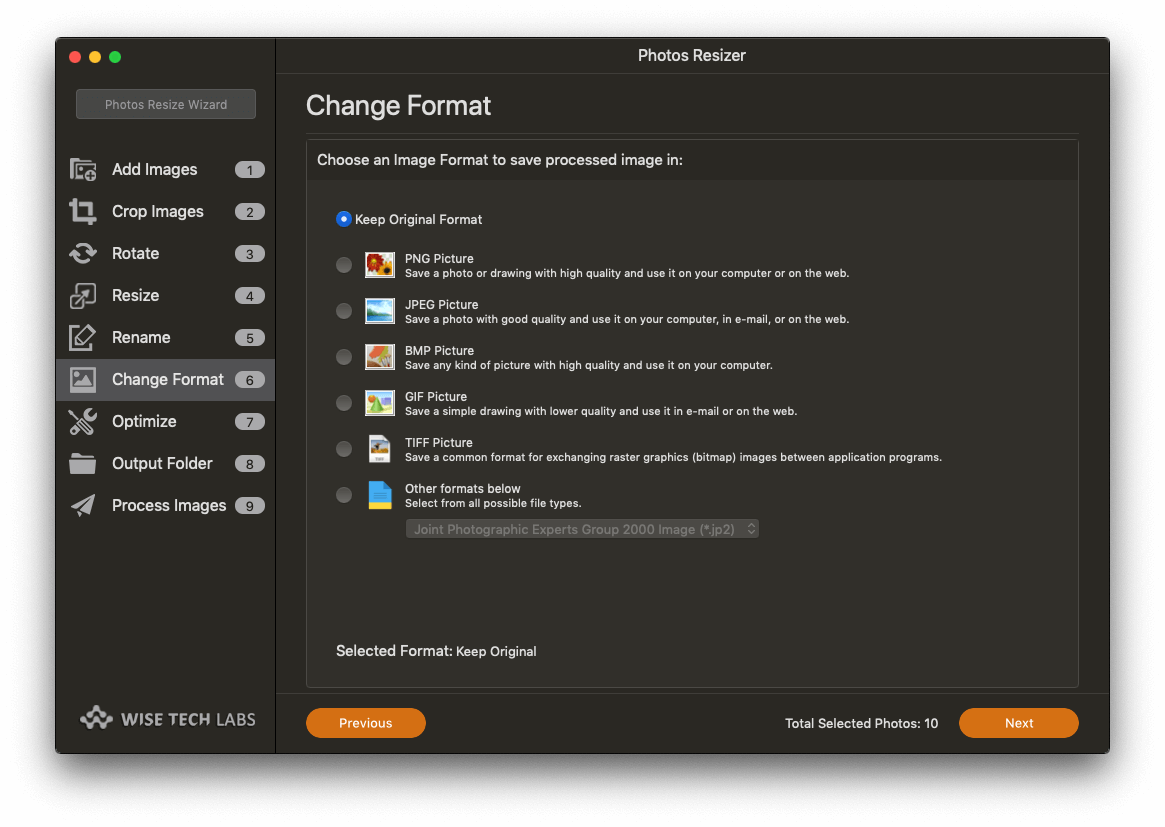
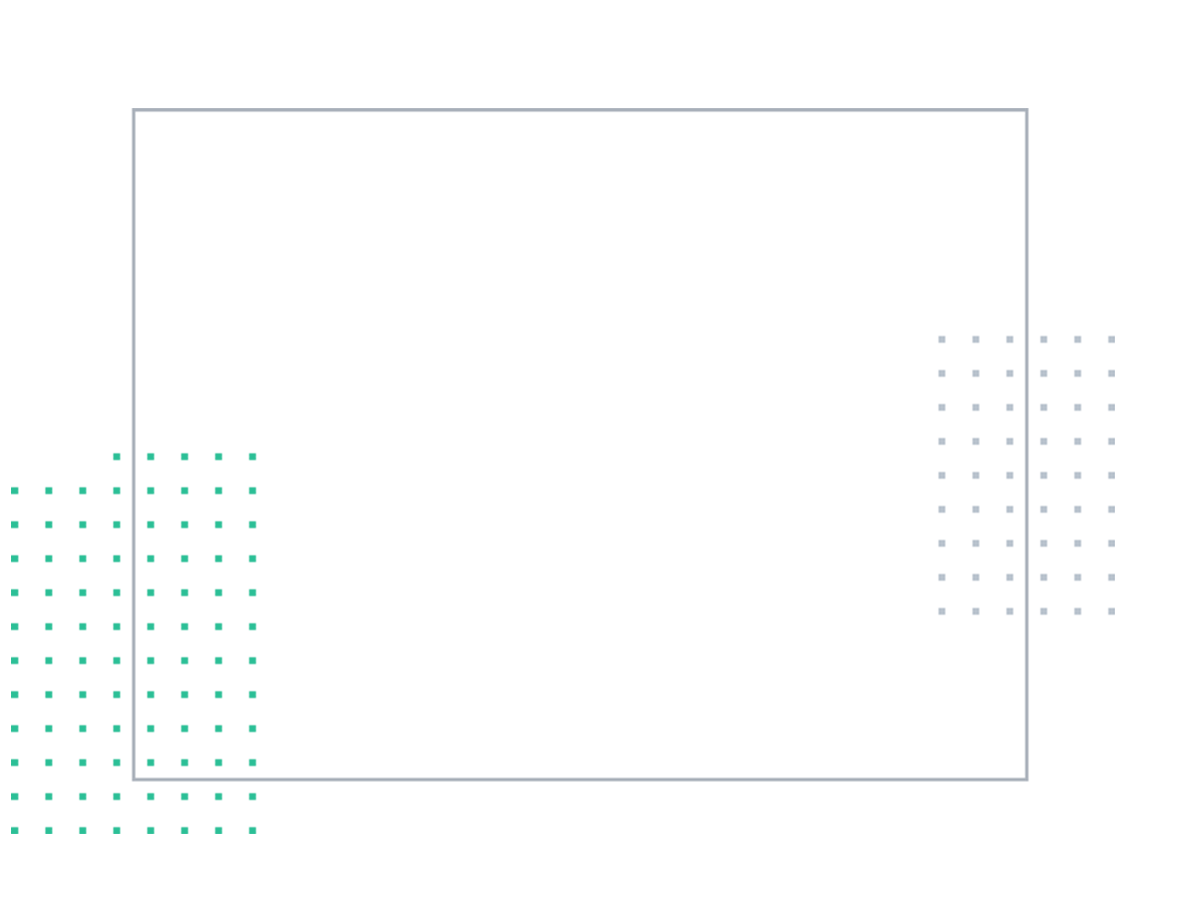
Change Format
The processed images can be saved in their original format or they can be saved in a different format. Various common formats are available to choose from in which the processed images can be saved.
Optimize Images
If you have choosen to change the format of the processed images to JPEG format in the previous step, the processed images can be optimized for quality. Use the slider to change the quality or leave it to default.
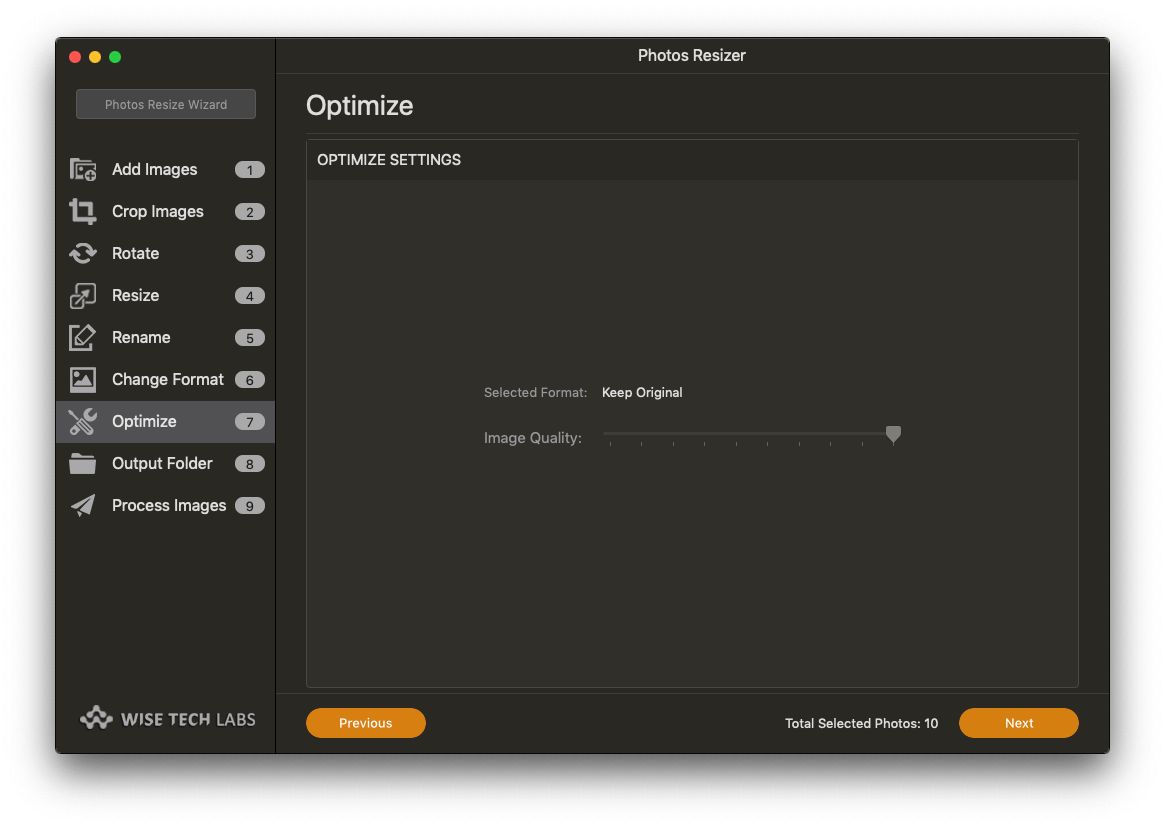
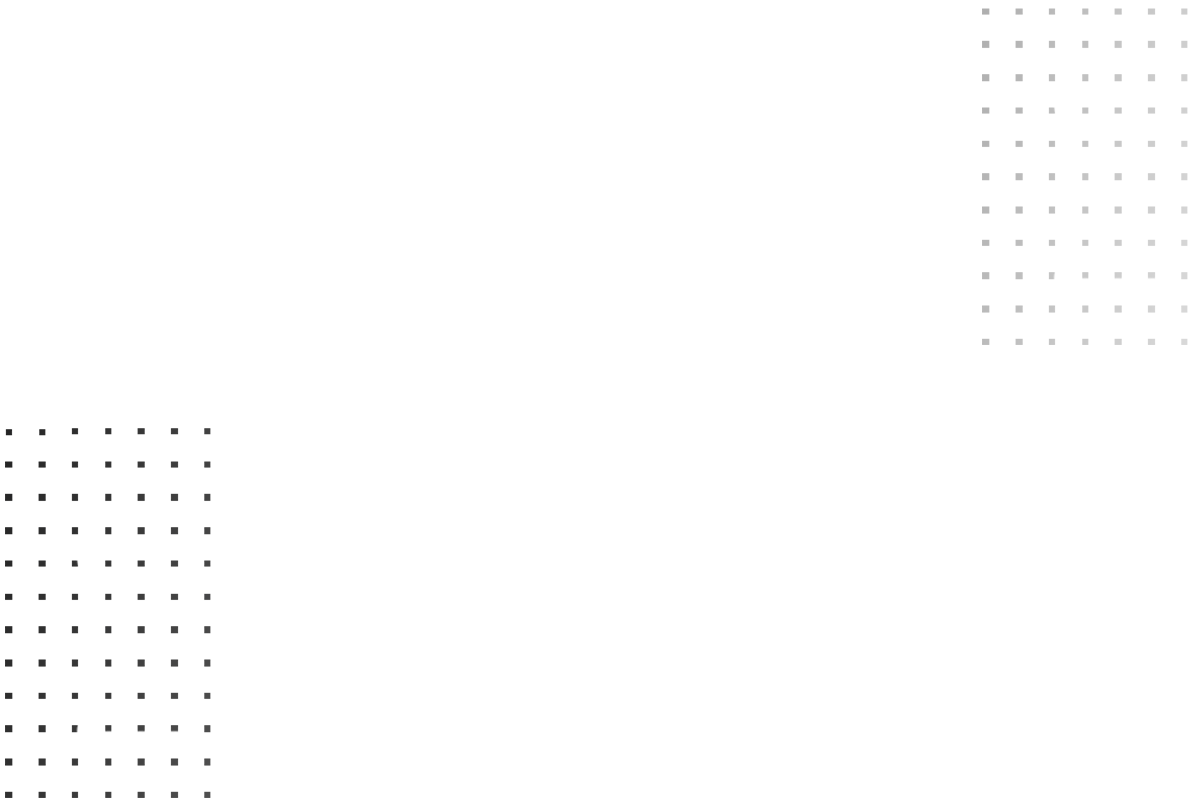
How does Photo Resizer works?
Photos Resizer is a lightweight app to resize images in a batch. The available options are Crop Images, Rotate Images, Resize Images, Rename Images, Change format and Optimize selective images. You can perform multiple operations on the batch of images in order.
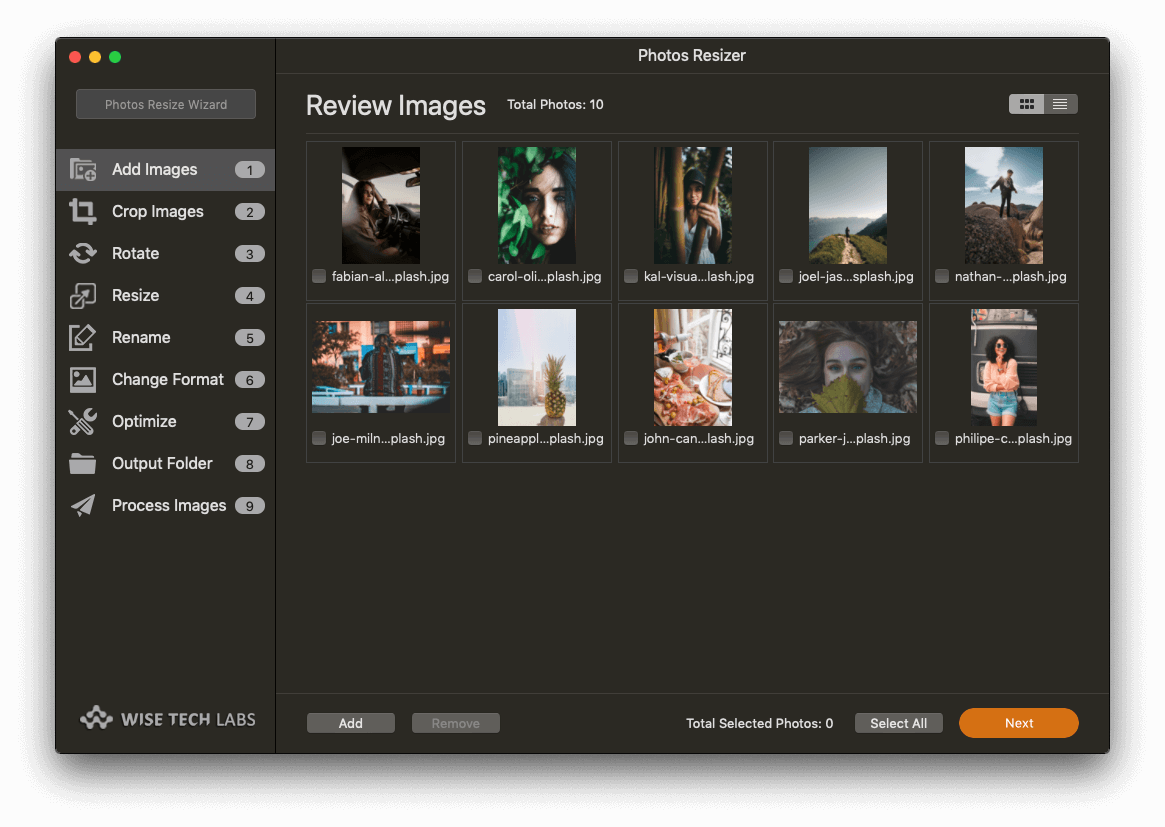
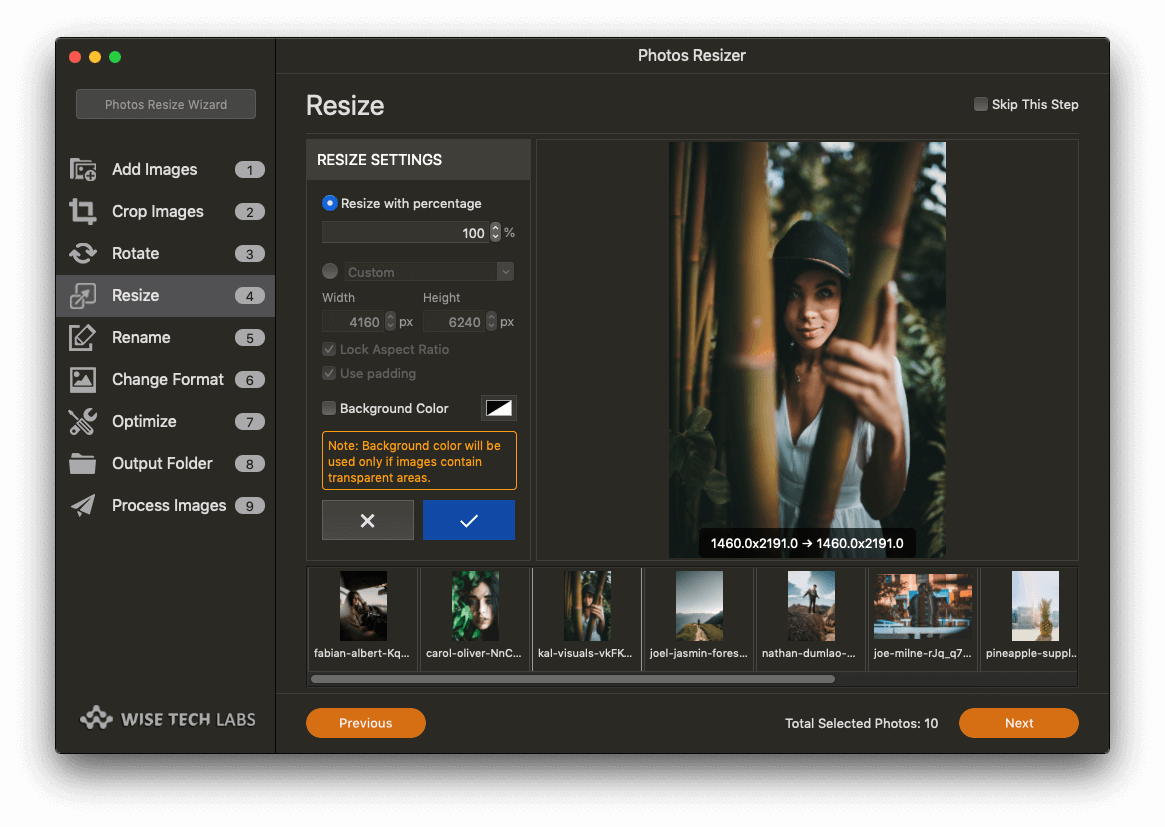
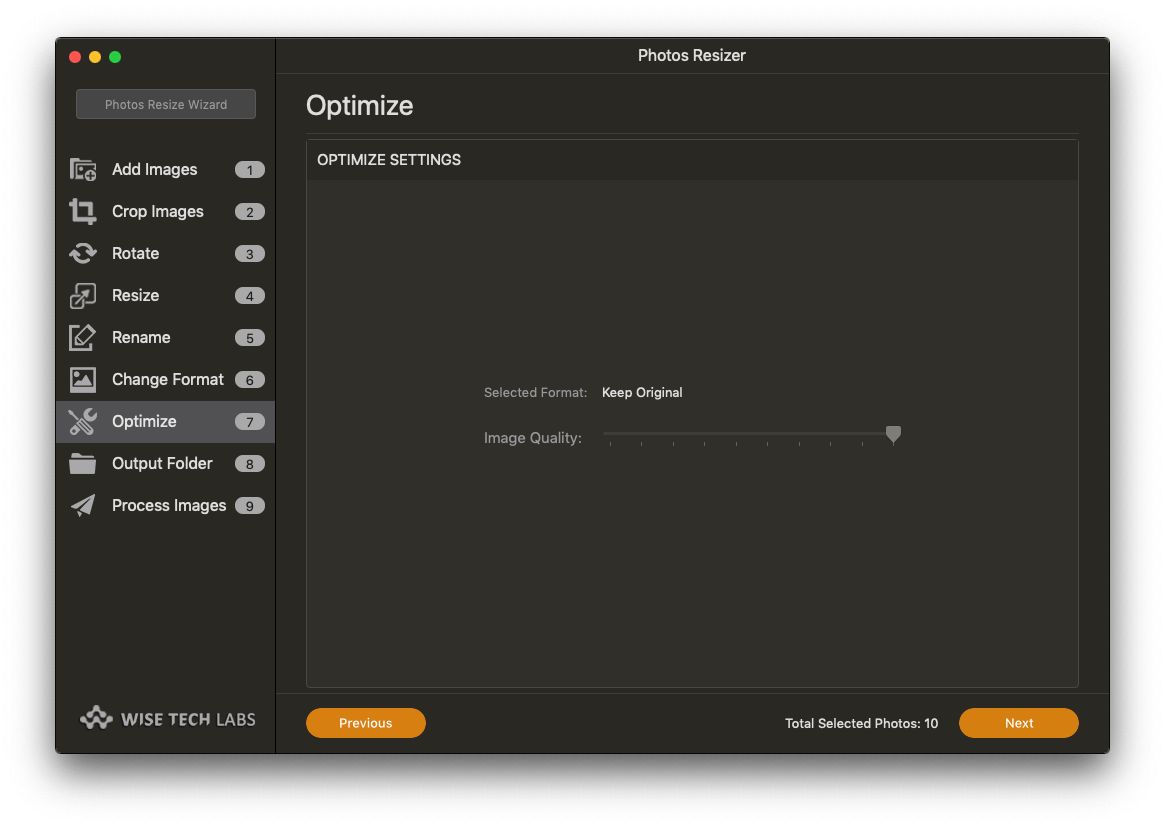
1. Add Photos
Add Images to Photos Resizer by simply dragging Photos Library, images or folders with images on the main Window.
2. Edit Photos Resizer fields
Resize images from as little as 1px up to 10000px without loss of quality. Choose from various resize options.
3. Export
Process the Photos with selected settings, save the output with new names & at new location, if desired.

Photo Resizer
Photos Resizer is a lightweight app to resize images in a batch.
Supports Mac OS X 12.6 or later.
Uninstall
Instructions | End User License
Agreement


