100% Safe
Ad-Ware Free
Unlimited Free
Techincal Support
30-Day
Money Back Guarantee
Why Use Presentation Helper?
Presentation Helper is a feature-packed and intelligent assistant utility designed for presenting while online classes, or video tutorials, giving demos from your desktop, explaining, education, technical presentations, teaching, demonstration, and internal meetings at work. The application is aimed mainly for Office workers, Project Managers, Teachers, Specialists, Professors, Trainers, etc.
Annotation Tools
Annotations can be added on the fly while presenting. By using the included screen annotation tools you will be capable of draw with pen, drawing circles, rectangles, arrows and lines.
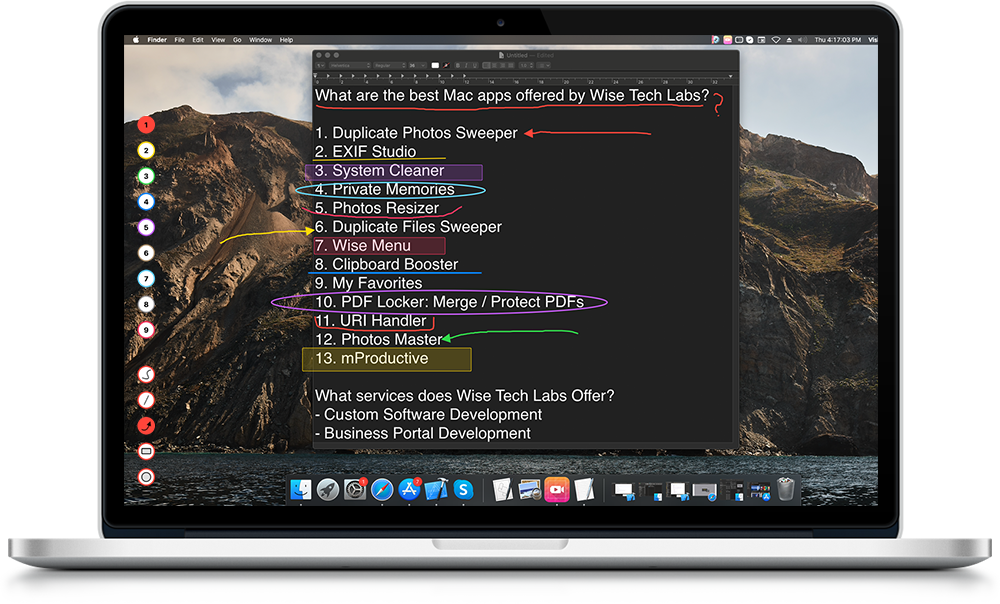
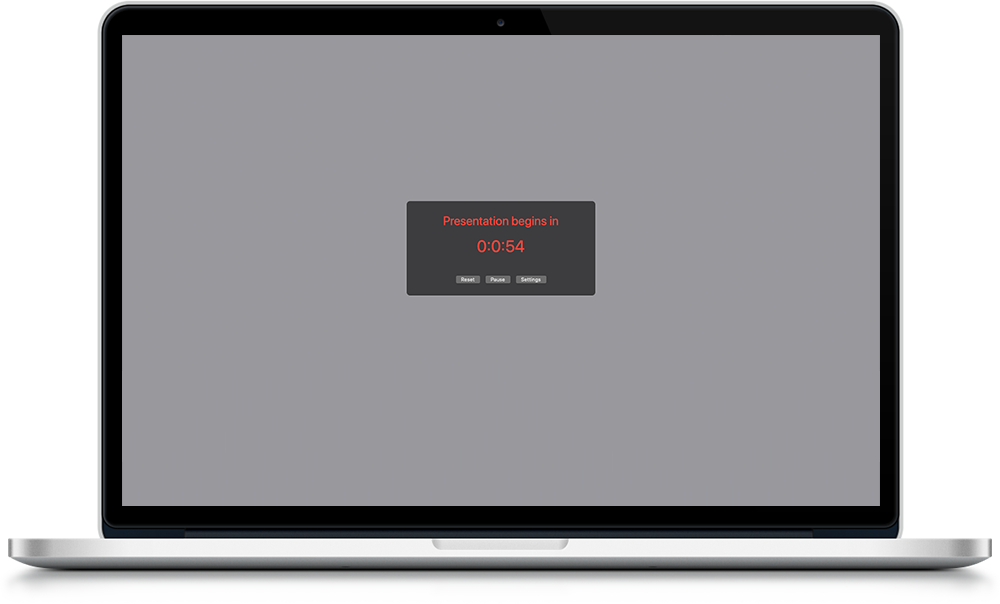
Inbuilt Timer
There is an inbuilt Timer that you can show to users while you are on the call or the presentation is yet to start. You can easily configure the time for the Timer.
Save a Screenshot of the Entire Screen
You can save a screenshot of the entire screen with all drawn annotations or just copy the entire screenshot to clipboard and use it anywhere. Default shortcuts have been assigned for both copy and save operations.
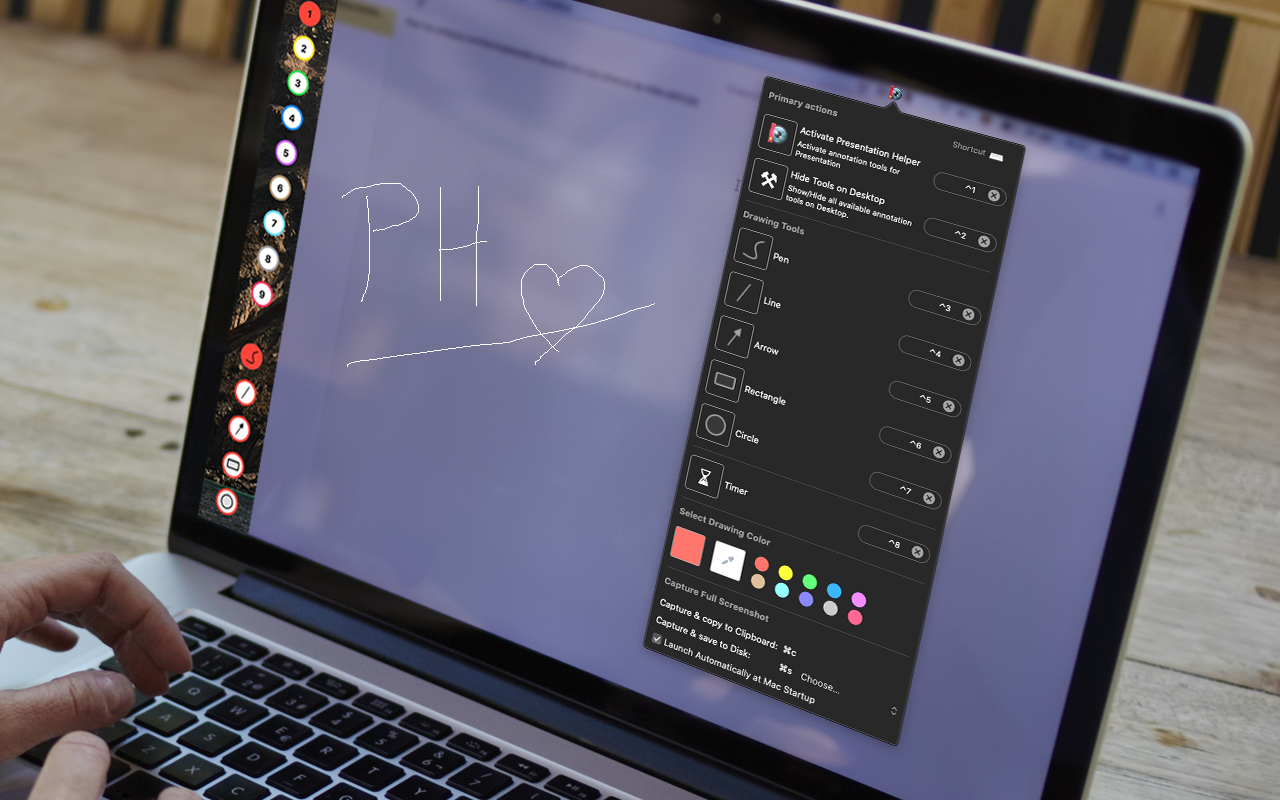
Default shortcut keys
You can easily set shortcuts for each of the tool so that you can access the required annotation tool quickly while presenting.
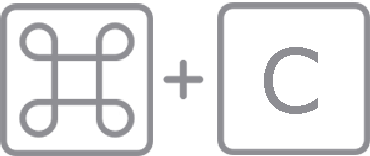 to copy the
contents
on the screen to clipboard as a screenshot.
to copy the
contents
on the screen to clipboard as a screenshot.
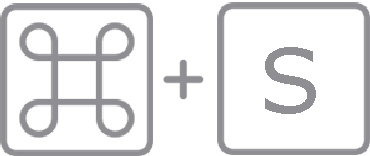 to save the
entire
contents on the screen to disk as a screenshot.
to save the
entire
contents on the screen to disk as a screenshot.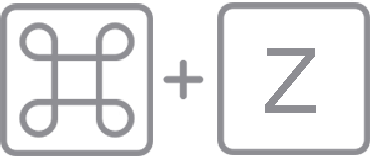 to undo the last
action
to undo the last
action to redo
the
last drawing action undone.
to redo
the
last drawing action undone. to remove all
the drawn
annotations.
to remove all
the drawn
annotations.
 once more to
deactivate the presentation helper tool.
once more to
deactivate the presentation helper tool.
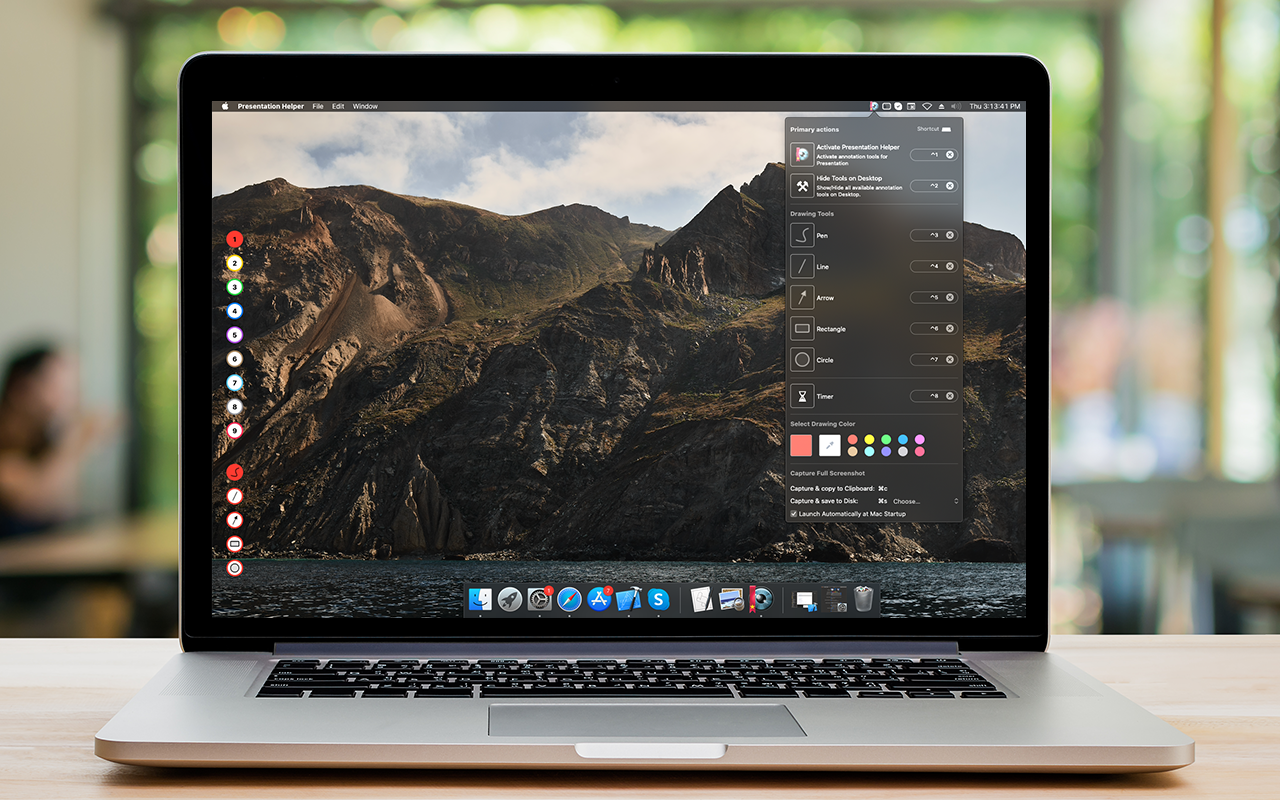
How does Presentation Helper works?
Presentation Helper works as easy as 1-2-3. You can Simply Activate Presentation Helper from the menu bar and start scribbling from your Mac.
Activate Presentation Mode
Activate presentation mode of Presentation Helper with the help of shortcut key or the top menu icon.
Draw on Screen
Draw on screen using vast array of annotation tools quickly while presenting.
Explain Better
Easily transmit skills and knowledge to your clients or students with significantly enhanced clarity.

Presentation Helper
Present anything from your desktop like a charm.
Explain more effectively with help of annotation tools that appear over any screen. Draw circles, rectangles and lines.
Supports Mac OS X 12.6 or later.
Uninstall
Instructions | End User License
Agreement



