How do I uninstall or remove Files Shredder?
In Windows 10/8.1/8/7 (Both 32 & 64 Bit) and newer operating systems:
Go to Start > Control Panel > Uninstall a Program > Locate and select Files Shredder in the list shown > click on the “Uninstall/Change” button > Follow the onscreen instructions to uninstall the program
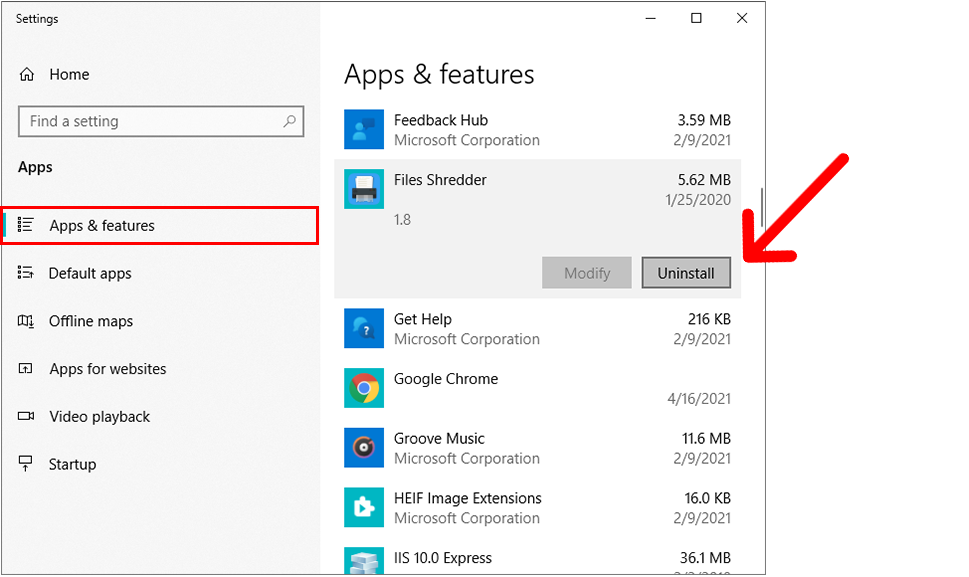
Alternatively, you can uninstall Files Shredder from the programs menu:
Start > All Programs > Files Shredder > Uninstall Files Shredder.
Still having trouble?
Files Shredder is very easy to remove. At Wise Tech Labs we believe very strongly in allowing people to remove applications that they do not wish to keep. Of course we hope you do not feel this way about Files Shredder but in case you do, here is how to remove it:
Firstly you need to open the Windows Control Panel. Then choose ‘Programs and Features’. This will bring up a list of all applications on your computer. Scroll down this list until you find "Files Shredder". Select "Files Shredder" and then click the button at the top of the dialog box that says ‘Uninstall’. This will start the Files Shredder uninstaller. Follow the prompts and the application will be removed from your computer.
Questions or Comments?
Please send your question or comments to us at:
support@wisetechlabs.com
